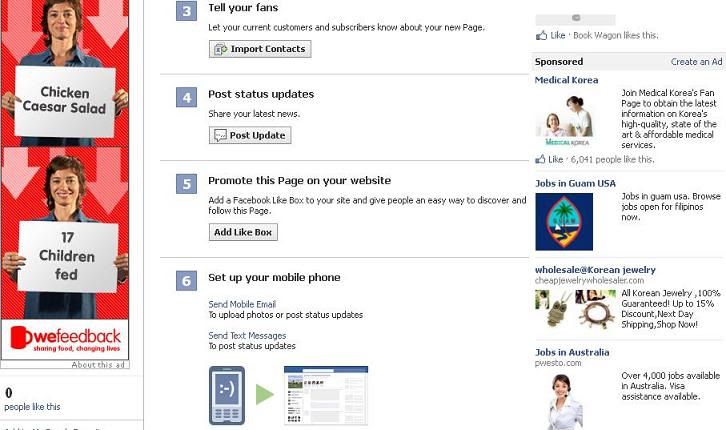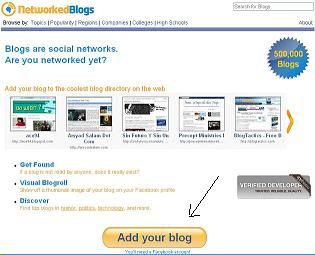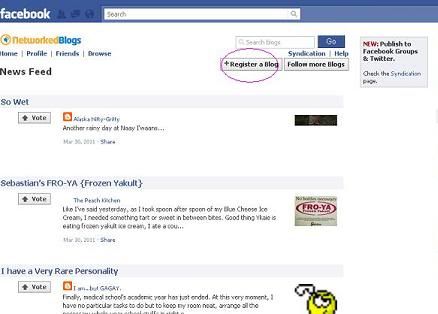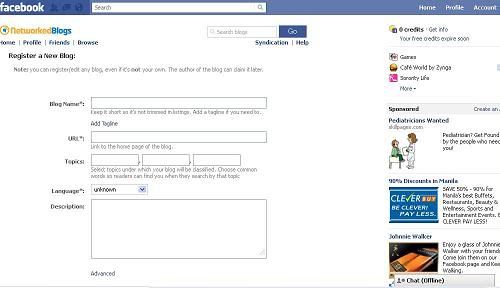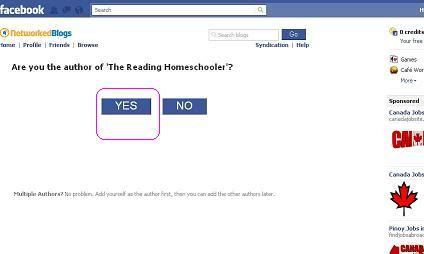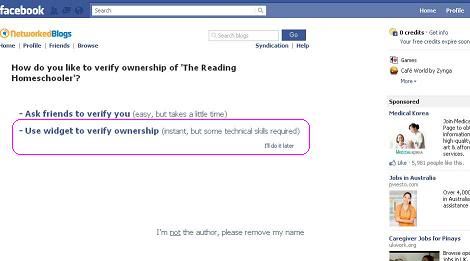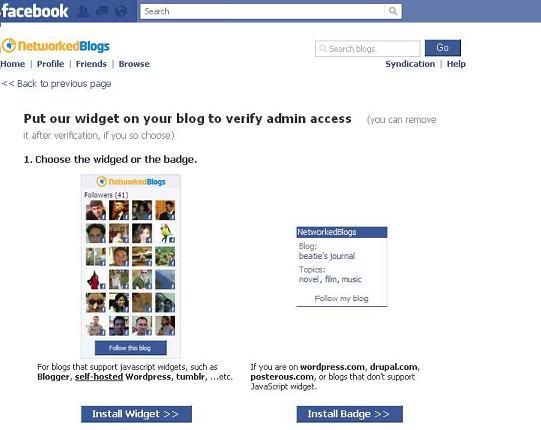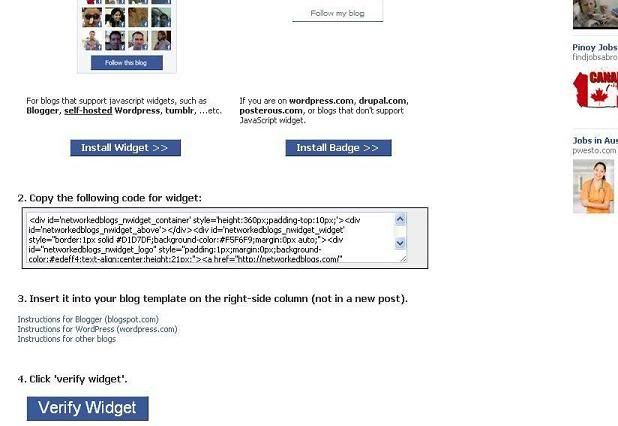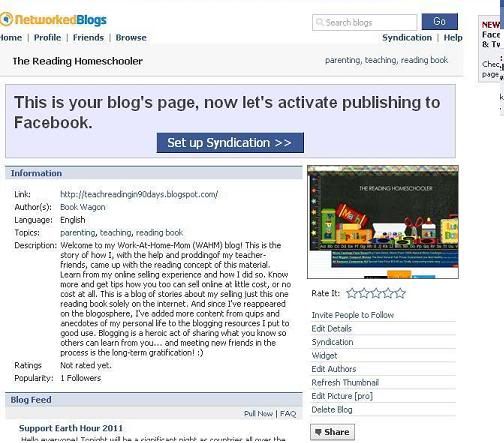Looks like rocket science when creating a Facebook Like Page, but no, it's not at all! A little, maybe :) But let me share my instructions to you, though you'll have to forgive me because I narrate in the most basic way I can even down to making it understandable by a 6th grader, ha-ha!
So here it goes:
Login to your Facebook account and go to Create Page on Facebook. You will get some options to select from - Local Business or Place, Company, Organization or Institution, Brand or Product and so on. Select “Brand or Product”. A drop-down box will show. Select “Website” and give your Page a title- your blog's title will be best. Mark a check on Agree with the terms and conditions and Get Started.
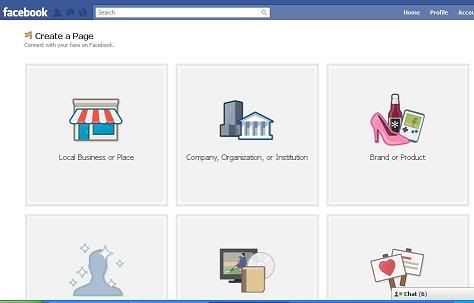
There... you've created a Facebook Page for your blog!
Wait, there's an itty-bitty more that needs to be done. Upload a thumbnail picture of your blog page or your blog's logo. This is to give it the recognition label for your fans and followers.
(optional - Not shown)You can do this just after creating the Page. Click "Edit Page" on the top right corner. On the next page select "Apps" found on the left navigation. You will find "Notes" as the last option. Just select, and follow through with the instructions. You will need your Feed Address to go through.
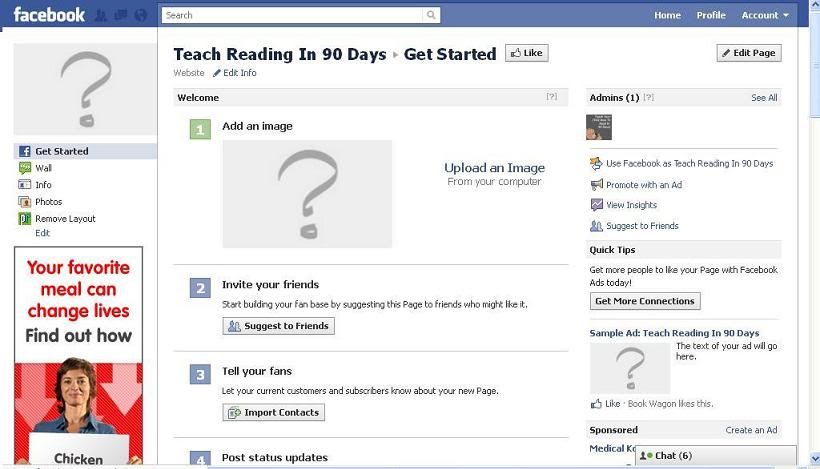
( I simply got mine from Opera pop-up thumbnails, as below)
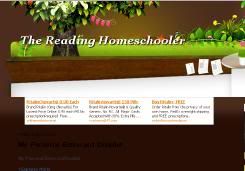
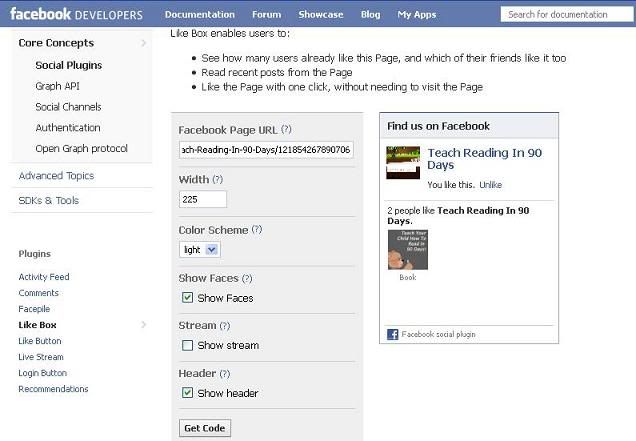
When done, click "Get code" and highlight-copy the "iframe" code and paste to your blog.
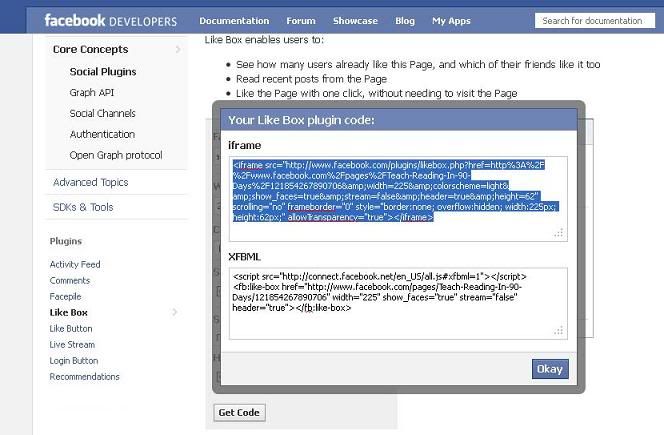
Professional Like Pagemaker...
Discover How To Make Professional Looking
Facebook Like Pages In Seconds!